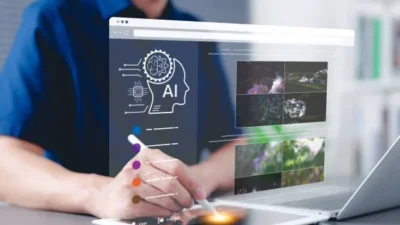Searching for a PowerPoint download but wondering if there’s something better in 2025? Many professionals and students are now exploring alternatives to traditional PowerPoint due to high subscription costs, limited flexibility, or compatibility issues.
WPS Presentation has emerged as a top free alternative—matching PowerPoint in features, offering thousands of templates, and supporting all major devices. In this guide, we’ll compare WPS Presentation with Microsoft PowerPoint, Google Slides, Canva, and LibreOffice Impress and help you decide what’s best for your needs.
WPS Presentation vs Microsoft PowerPoint
Microsoft PowerPoint is an ultimate business and learning tool, yet it will only be made accessible within a subscription to Microsoft 365 at a price. It has profound functionality, but in many cases you are expected to login, have to bother with file compatibility issues between the versions, and pay monthly or annual subscription fees.
WPS Presentation, on the other hand, provides the complete PowerPoint-like experience free of charge. It creates and edits PPT/PPTX files, has rich animations and transitions, and does offline editing of the project on all platforms.
verdict: Looking for high-potency tools without spending a license fee? WPS Presentation almost duplicates everything that PowerPoint can offer—in addition to added-value AI-driven features.
WPS Presentation vs Google Slides
Google slides are excellent for working online. Slides can be edited simultaneously by several users, and they are all stored in the cloud. You, however, must have a strong internet connection, and they cannot be used offline.
Offline editing comes with WPS Presentation. It is ideal for those users who require reliability without relying on cloud storage. Besides, its animations, formatting precision, and export settings are superior to those of Google Slides.
verdict: Google Slides should be used when real-time collaboration is vital. WPS Presentation is the superior choice as far as reliability, presentation control, and offline use is concerned.
WPS Presentation vs Canva
Canva is excellent for beautiful slide visuals and social-media-style presentations. But it lacks basic features like presenter view, advanced animations, or structured slide layouts. Also, many design assets are locked behind a premium plan.
WPS Presentation offers a more professional experience with speaker notes, custom transitions, design tools, and thousands of free templates. It’s suitable for business meetings, academic presentations, and more formal use cases.
Verdict: Canva works for quick, visual-first designs. WPS Presentation is best for functional, editable, and formal presentations.
WPS Presentation vs LibreOffice Impress
LibreOffice Impress is an uncomplicated, commendable, and free source program that is appropriate for those who are obsessed with technology. It is somewhat outdated, and importing PPTX files at times damages the layout.
WPS Presentation has a updated design, cloud synchronization and read/write all types of the power point office without losing the formatting. It is simple to use (has mobile versions), constantly renewed, and very easy to access.
Verdict: WPS Presentation is an excellent free alternative in the cases when you need some sleek and smooth experience and do not want to face any technical setbacks.
Step-by-Step Guide: How to Download and Use WPS Presentation
Want to get started with WPS Presentation? Follow this simple guide:
Step 1: Go to the official WPS Website
Visit the address https://www.wps.com/ and press the Free Download button.
Step 2: Select your operating system
The presentation of the WPS works with android, macOS, iOS, windows, and linux. Make your selection of the OS and get an installer.
Step 3: Download and install WPS office suite
Open the file you download and use the other instructions as displayed in the screen to install the complete WPS Office package that comprises Presentation, Writer, Spreadsheet, and PDF programs.
Step 4: Open WPS Presentation
In WPS office, select presentation to create or edit slides.
Step 5: Import PowerPoint Files
Any file of any format with an extension of .PPT or .PPTX can be opened. WPS preserves animation and formatting in the original file.
Step 6: Explore Free Templates and Tools
Templates link to 100,000+ free slide designs that are accessible by clicking. Use in-built features such as animations, AI writing assistants, and design assistants to improve your slides.
step 7: Save and Export Your Presentation
In a single click, export your file to formats of your choice (.PPTX, .PDF, etc.). You can also store it in the cloud, where it is accessible on a different device.
Summary Table: Which Presentation Tool Is Best?
| Tool | Best For | Free Version | Template Access | Offline Editing | AI Support |
| WPS Presentation | All-in-one professional use | Yes | 100K+ templates | Yes | Yes |
| Microsoft PowerPoint | Corporate or academic institutions | No | Limited | Yes | Limited |
| Google Slides | Team collaboration and cloud-first | Yes | Basic templates | Partial | No |
| Canva | Quick, visual-focused design | Yes | Premium locked | No | No |
| LibreOffice Impress | Open-source enthusiasts | Yes | Few templates | Yes | No |
Final Verdict: Is WPS Presentation the Best PowerPoint Alternative?
By 2025, WPS Presentation builds up an evident clarity of being the smartest option to download Microsoft PowerPoint. It integrates the ease of use of PowerPoint, the coordination capabilities of Google Slides, and the aesthetic abilities of Canva, all of which are available within a free system.
The fact that it is available offline, has advanced features, offers a huge template library, and has AI tools makes it ideal to use amongst students, professionals, marketers, educators, and freelancers.
In case you need a heavy-duty PowerPoint download substitute, then WPS Presentation is your solution. It is available for free, easy to operate, and designed in the current hybrid working and studying world.

Lexy Summer is a talented writer with a deep passion for the art of language and storytelling. With a background in editing and content creation, Lexy has honed her skills in crafting clear, engaging, and grammatically flawless writing.