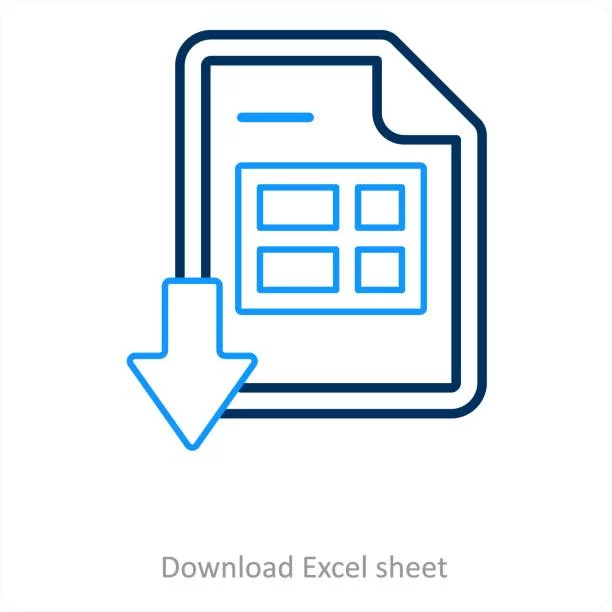Microsoft Excel is one of the most popular spreadsheet applications used for data analysis, project management, financial planning, and much more. Whether you are a student, business professional, or data analyst, Excel can significantly improve your ability to organize and analyze data. In this guide, we’ll walk you through everything you need to know about excel download on various devices, including options for free trials, paid subscriptions, and alternatives.
What is Microsoft Excel?
Microsoft Excel is a part of the Microsoft Office suite, which includes other applications like Word, PowerPoint, and Outlook. Excel is a powerful tool that allows users to create, manage, and analyze data in a structured manner using worksheets that consist of rows and columns. It supports advanced data analysis features, such as PivotTables, charts, and formulas, which help users interpret large sets of data easily.
Excel is used widely in a variety of industries, including finance, education, marketing, and even healthcare. Its versatility and advanced features make it a must-have tool for anyone working with numbers, data visualization, or large datasets.
Different Ways to Download Excel
There are several ways to download Microsoft Excel, depending on your needs and the platform you are using. Let’s explore the various methods for downloading Excel on different devices:
1. Microsoft Excel for Windows
If you are using a Windows PC, you can download Microsoft Excel through the official Microsoft website or through the Microsoft Store. Here’s how you can do it:
Microsoft Office 365 Subscription
Microsoft offers Excel as part of its Office 365 subscription service, which includes the full suite of Office apps like Word, PowerPoint, and Outlook. The Office 365 subscription offers cloud storage and additional features like collaboration tools.
- Go to the Microsoft Office website.
- Choose a subscription plan based on your needs. There are personal and family plans available, with monthly and yearly payment options.
- Sign in to your Microsoft account or create one if you don’t have one.
- Download and install the Microsoft Office suite, including Excel.
With an Office 365 subscription, you also get access to the online versions of Excel, which can be used from any web browser, offering added flexibility.
One-Time Purchase: Microsoft Office 2021
If you don’t want a subscription and prefer a one-time purchase, Microsoft Office 2021 is available for a flat fee. This version includes Excel, Word, and PowerPoint, but it lacks the cloud features and updates available through Office 365.
- Visit the Microsoft Office 2021 page.
- Select the “Buy Now” button to purchase Office 2021.
- After completing the purchase, download and install the Office suite.
2. Microsoft Excel for Mac
If you’re using a Mac, the process for downloading Excel is similar to the Windows version. You can get Excel through an Office 365 subscription or purchase Office 2021 as a one-time download.
Microsoft Office 365 Subscription for Mac
- Visit the Microsoft Office page for Mac.
- Choose the Office 365 subscription plan you want and click “Subscribe Now.”
- After subscribing, you can download Office, including Excel, from your Microsoft account.
- Follow the installation instructions to get Excel up and running on your Mac.
Microsoft Office 2021 for Mac
- Visit the Microsoft website or Apple’s App Store to purchase Office 2021.
- Once purchased, download and install the suite of Office apps.
- Excel will be available as part of the Office package.
3. Microsoft Excel for Mobile Devices
If you want to access Excel on the go, you can download the app for mobile devices. Both iOS and Android platforms offer free versions of Excel with basic functionality. For access to premium features, you can opt for a subscription.
Microsoft Excel for iPhone and iPad
- Open the App Store on your iOS device.
- Search for “Microsoft Excel” and click the download button.
- Once downloaded, open the app and sign in with your Microsoft account.
- Excel is free for basic use, but you’ll need an Office 365 subscription to access premium features like full editing and cloud storage.
Microsoft Excel for Android
- Open the Google Play Store on your Android device.
- Search for “Microsoft Excel” and click the install button.
- Sign in with your Microsoft account to unlock all features.
4. Microsoft Excel for the Web
One of the most attractive features of Excel is the web-based version, which you can use for free. With Excel for the web, you don’t need to download anything or pay for a subscription. This version offers basic features and is perfect for light users or those who need to work collaboratively on documents.
- Go to Office.com.
- Sign in with your Microsoft account.
- Select Excel from the available apps and start using it directly in your browser.
While the free version of Excel for the web doesn’t have all the features of the desktop version, it allows users to create, view, and share Excel files with ease.
5. Microsoft Excel for Chromebook
Chromebook users can also access Excel by using the web-based version or through the Google Play Store if the Chromebook supports Android apps.
Excel for Chromebook via Google Play Store
- Open the Google Play Store on your Chromebook.
- Search for Microsoft Excel and click “Install.”
- Once installed, open the app and sign in with your Microsoft account.
Excel for Chromebook via Web Version
- Visit Office.com from your browser.
- Log in to your Microsoft account and access Excel online for free.
6. Free Alternatives to Microsoft Excel
If you don’t want to invest in Microsoft Excel, there are free alternatives available that can provide similar functionalities:
Google Sheets
Google Sheets is a cloud-based spreadsheet tool that comes with many of the same features as Excel, including the ability to create, edit, and share spreadsheets. It’s free to use and can be accessed from any device with a Google account.
- Go to Google Sheets.
- Sign in with your Google account to start using it.
LibreOffice Calc
LibreOffice Calc is a free open-source spreadsheet program that provides most of the features found in Excel. It works well on both Windows and Mac computers and offers compatibility with Excel files.
- Visit the LibreOffice website.
- Download and install LibreOffice, which includes Calc as part of the suite.
Apache OpenOffice Calc
Apache OpenOffice Calc is another free alternative to Excel. It’s open-source and offers many features like Excel, including support for complex formulas and file formatting.
- Download OpenOffice from the Apache website.
- Install the program and use the Calc application.
Conclusion
Microsoft Excel is an indispensable tool for data management, analysis, and presentation. Whether you’re working on a personal budget, business project, or academic research, Excel can make your tasks easier and more efficient.
There are many ways to download Excel, including through an Office 365 subscription, a one-time purchase of Office 2021, or by using Excel on mobile devices or via the web. If you prefer not to pay for Excel, there are also free alternatives like Google Sheets, LibreOffice Calc, and Apache OpenOffice Calc.

Lexy Summer is a talented writer with a deep passion for the art of language and storytelling. With a background in editing and content creation, Lexy has honed her skills in crafting clear, engaging, and grammatically flawless writing.