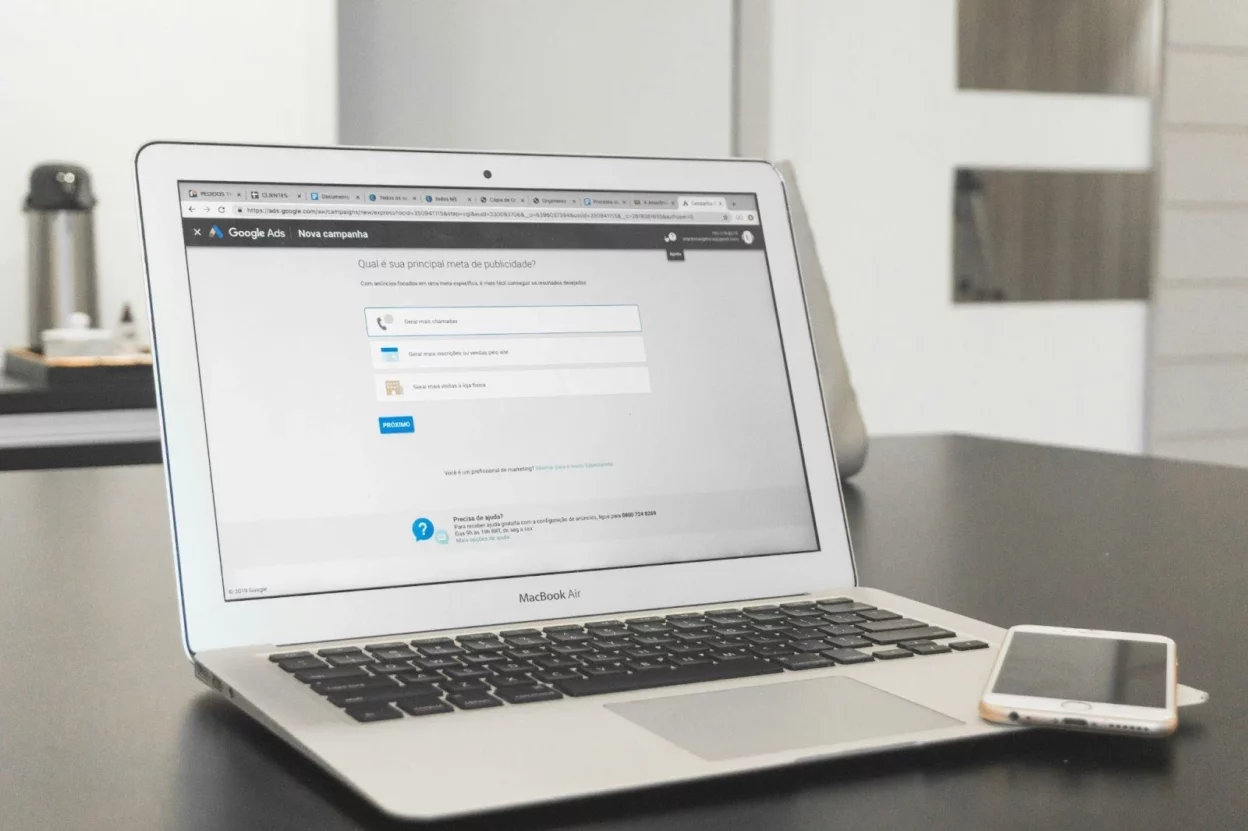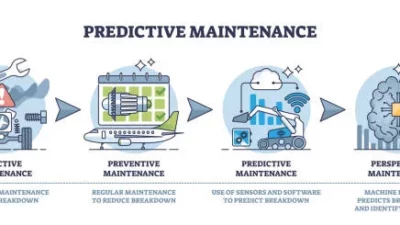An intranet is only as valuable as its search experience. As organizations grow and digital content expands, employees often struggle to find the information they need quickly and accurately. While SharePoint offers powerful native search capabilities, including AI-enhanced suggestions and metadata-driven refiners, these features often require deliberate configuration to function effectively. This is where a well-designed, user-centered search interface makes a real difference. With the flexibility of PnP Modern Search, you can elevate your SharePoint intranet from basic to intuitive, tailoring the experience to suit your users’ needs more precisely.
This blog provides a closer look at designing an intranet search experience using PnP Modern Search, with a focus on usability, discoverability, and sustainable content navigation.
Why intranet search needs an upgrade
Modern intranets must do more than just store information—they must help users locate documents, pages, and data effortlessly. Traditional SharePoint search pages are functional but often lack customization, filtering, and visual clarity.
Introduction to PnP Search web parts
The PnP Modern Search solution includes open-source web parts developed for Microsoft 365 environments. These components help site owners create intuitive, filter-driven search pages tailored to the real needs of users. The core components—Search Box, Search Filters, Search Results, and Search Verticals—work together to create a seamless user experience.
Each web part has a specific role:
- Search Box: Supports keyword input and suggestion capability, but search suggestions require proper configuration or integration with custom suggestion providers.
- Search Filters: Allow dynamic filtering based on metadata, which assumes that managed properties are correctly configured and mapped within the SharePoint Search Schema.
- Search Results: Presents search results using customizable layouts like cards or lists.
- Search Verticals: Enables category-based tab navigation, such as Documents, Sites, or News.
While these components are user-friendly, setting them up, especially query templates, refiners, and property mappings, can require some technical knowledge of KQL (Keyword Query Language) and SharePoint search schema management.
Designing search pages that feel natural
To create an intuitive search experience, identify how your users interact with your content. Which documents are accessed frequently? What metadata exists that can be filtered on? There can be distinct specialized search pages to match common workflows—this can include search scopes like “Projects,” “HR Policies,” or “Client Resources.”
Use the PnP Search filters to highlight content types, authors, or tags relevant to specific teams. With the PNP modern search solution, you can customize layouts and visuals to align with your brand, ensuring consistency and clarity across your intranet.
Make it scalable and maintainable
As your content grows, so do your filters, refiners, and result sources. There is no need to rebuild pages from scratch—configurations can be extended and refined over time, maintaining a consistent and efficient experience.
1. Expand filters effortlessly
Existing filters can be updated when new departments or content types are added. You can include additional metadata, categories, or tags that reflect your evolving structure. However, remember that for filters to work, these fields must be promoted to managed properties in the SharePoint Search Schema. This step is critical, as not all columns are automatically available as refiners—a common misunderstanding among new users.
2. Customize with control
Site owners and administrators can create role-based views, tune result relevance, and define scoped search behavior through query templates. While this provides a high level of flexibility, it is essential to note that effective use of these features often requires a working knowledge of KQL (Keyword Query Language) and an understanding of how tokenization functions in the query template system. Teams with admin-level familiarity with SharePoint will be best equipped to fully leverage these controls.
3. Link refiners to properties
With PnP Search, refiners can be connected directly to managed properties in SharePoint. Users can filter results by document type, tags, content owner, or other structured metadata. Configuring correctly creates a cleaner, more accurate search experience that drives better content discovery.
Your intranet should not feel like a maze. With a thoughtful design and the capabilities of PnP Modern Search, you can give users what they need—a reliable, easy-to-use search page design that supports real work. By implementing the PNP modern search solution, organizations can turn their intranet into a central hub where information is stored and found confidently and efficiently.

Lexy Summer is a talented writer with a deep passion for the art of language and storytelling. With a background in editing and content creation, Lexy has honed her skills in crafting clear, engaging, and grammatically flawless writing.